Distorted, "snowy" picture and other video artefacts when using HDMI
Change Your DNS Settings: Using alternative DNS settings may decrease the likelihood that streaming services such as Netflix will stop playback in order to buffer video and may prevent instances where the streaming services cause the player to lock up completely. In some cases, changing your DNS settings may also resolve an issue where the player is able to connect to your network but is still unable to access the internet.
Power Cycle Your Modem and Router: In some cases, powering your modem and router off and then back on will resolve temporary network issues. This will often be necessary after a power outage, for instance.
Check Your Wireless Signal Strength: The player's wireless signal strength indicator can provide clues as to why network performance may be lackluster. In general, a wireless signal strength of 70% is necessary to ensure smooth playback.
Update Your Wireless Router's Firmware: From time to time, router manufacturers may release firmware updates to fix bugs and resolve compatibility issues with other products. The update process is usually different for each manufacturer, but instructions on how to upgrade your router's firmware can be found on the router manufacturer's website.
News and events| Contact us| Where to buy|
Customer Service Hours : Mon- Fri. 9:30 AM- 5:30 PM (CET) 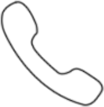 +49 341 4783 9885
+49 341 4783 9885
© OPPO 2018 All rights reserved